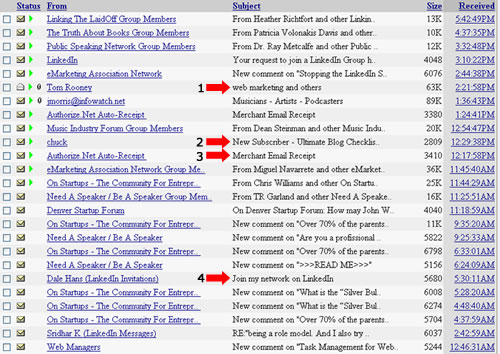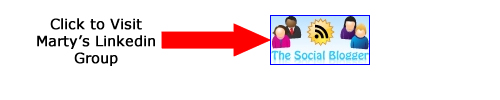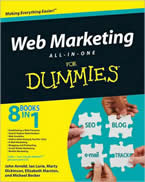Ways to Add Line Breaks to WordPress Posts and Pages
Posted by Marty Dickinson on May 25, 2009
Here are 5 ways I’ve found so far for adding line breaks into WordPress posts and pages. WordPress is widely known for handling some of the most complex HTML issues and making them easy for even the most novice and non-technical. But, there are a few quirky things about WordPress that should be simple and are still tough to accomplish. One of those is how to add line breaks to WordPress posts and pages.
If you’re in Visual view while adding a new post, for example, you could start typing away and just hit enter. Many times that will work. However, when you add an image in your post, and the image isn’t wide enough to force your words to the next line, you might want to add a blank line. Often, the enter key will not help in this situation.
Or, if you use a headline, such as an <h> tag, how can you get a space between the H tag and your text?
So, this post is going to be an ongoing listing as I hear more options about how to add line spacing between one section and the next.
1. style=”margin-bottom: 1em” – This tag can be used inside any tag or such as <p> or <h>.
1em stands for 1 line spacing. So, if you want 5 lines of blank space, just make your code <h3 style=”margin-bottom: 5em”>
2. style=”clear: left;” – When you need to get text below an image, you can always use the image settings to manage how text surrounds images. But, HTML can have a mind of its own. So, if you try the settings in your image manager and still text is wrapping to the right or left of the image, use the text or paragraph here <p style=”clear: left;”>
3. css file – For either of these, you could make the line spacing automatic every time you add an tag or text at the bottom of an image. These statements would need to be included into your css file.
4. Disable WPAUTOP – Using this feature would completely disable any automatic formatting of paragraph breaks or line breaks. Programmers love this idea because it gives them full control over HTML code appearance. The drawback is that you have to manually insert any paragraph or line breaks or your paragraphs will just run together into a big mess or words. Here’s a link for how to disable WPAUTOP
5. Add TinyMCE Advanced plugin – This plugin works for some and not for others. So, it’s just one of those things you have to try if you have WordPress version 2.7 or higher. Once installed, go into the “settings” area for that plugin and check a box that stops WordPress from stripping your <p> and <br/> commands. Search your WordPress plugin directory for a free download of TinyMCE Advanced.
6. Add Blank Image – A rather old-school way of adding your own spacing would be having a transparent image the width of your post page and the height being the desired space you want between your two lines. Use this method if the others don’t work.
Have other methods for adding line breaks to WordPress posts? Enter your solution in comments.
I will be adding more options as I find more.
Getting Leads and Sales with LinkedIn Without Even Trying
Posted by Marty Dickinson on May 1, 2009
LinkedIn has finally revealed to me how it can produce more leads and sales for a business and I did it without even trying. I started my LinkedIn profile in 2007 and setup my profile just like the pros. Got a bunch of connections and then just sort of left it be. I thought the whole purpose of LinkedIn was to just wait for connections to happen. Boy was I way off!
Since starting my LinkedIn profile, I’ve spent far more of my online social networking time with other systems like forums, Facebook, most recently Twitter. I’ve had leads, made sales, increased my opt-ins with every single one of those systems…but nothing from LinkedIn…until the last two weeks.
Here let me show you!
Today is Friday. On Wednesday night, I sat in my recliner for the second half of the Denver Nuggets once again destroying New Orleans in the basketball playoffs. During the last 10 minutes of the half-time report and commercials, I read questions people were making in groups I had signed up to be a member of (free member of course).
After the game was over I just sat in my chair for another 30 minutes joining another 3 groups and posting a few questions of my own and answering others.
The next moring, this is what my email box looked like:
#1 is a lead, someone asking me about what kind of Web site work my HereNextYear company does for clients. #2 is an opt-in to a subscriber list for my Ultimate Blog Setup Checklist site. #3 is a product sale where someone bought one of my e-manuals and #4 is an invitation to join someone’s linked in profile.
The rest of what you see in my email there are from comments made to the groups I belong to after I made comments to them. So, about 80% are people commenting about my comment.
What does all this mean?
It means the secret to using LinkedIn as a lead and sales generator is to participate. You need to do the following:
1) Create a profile in LinkeIn if you don’t have one already
2) Add links to your Web sites in your linkedIn profile so that when people do decide to find out more about you from your participation in groups that they will have a place to go
3) Click the “Groups” link from within your profile to search for groups where your target audience might be already members.
4) Join 10 or more groups if possible and choose some groups that have more than 5000 members. It’s okay to belong to some groups that have smaller membership numbers, but you need to be part of some larger groups just for sake of volume. For any group member that has the “email me every time a comment is made to this group” activated, when you make a comment, an announcement will go out to everyone on that group list. That’s what you see in my e-mail inbox image above besides the #1,2,3,4 is notices that comments have been made to the group I’m participating in.
5) Every time a notice DOES come in to your email, read the reply and engage in more conversation.
One conversation I was participating in is about LinkedIn spam. It was such a popular topic that there were 4 pages of comments within a week’s worth of discussion. I shared my opinion on the first page of the comments but then added more comments to make sure I had visibility on other pages too.
So, keep track of those discussions and participate frequently.
Should you ONLY participate in LinkedIn groups with the intent of getting sales or leads? YES is my opinion! That’s why we spend time on the Internet for social networking. But, the WAY in which you do it is important too. Don’t just be salesy about it. Simply make comments and share your opinions and expertise. When you write good responses, people will send you emails saying “Hey, great comment to that question and thanks for the help.” And, that’s when you know you’ve made a great first impression. Someday, a person like that could turn into a client, an opt-in, or even a recommender for your services.
And, that’ is the power of how LinkedIn can help you get leads and sales without even trying.
Join me on my new Linked-in Group where discussions are already underway for a variety of subjects related to how blogs interact with social networking. We’re calling it
The Social Blogger Group at Linked-in:
![]()